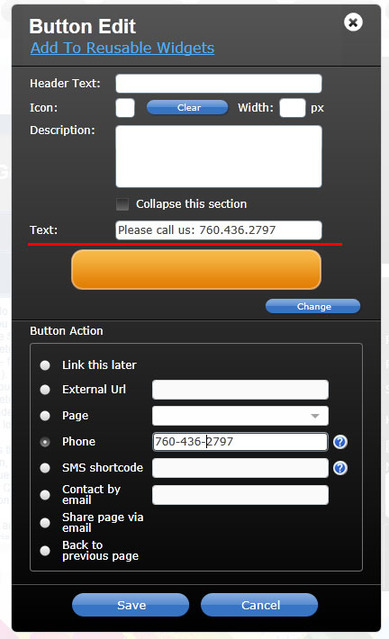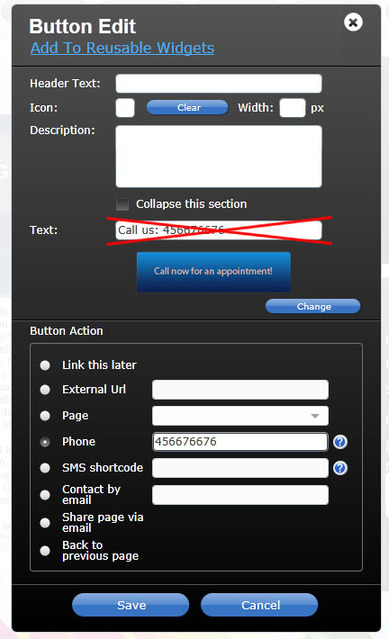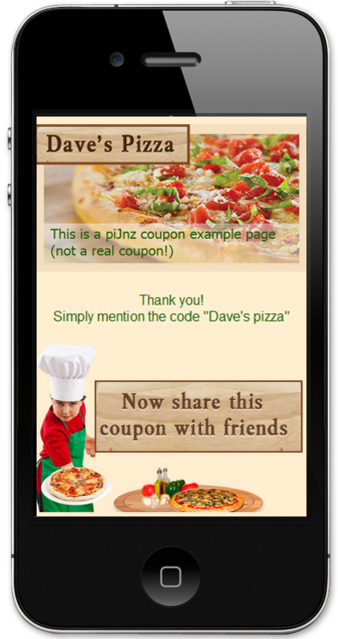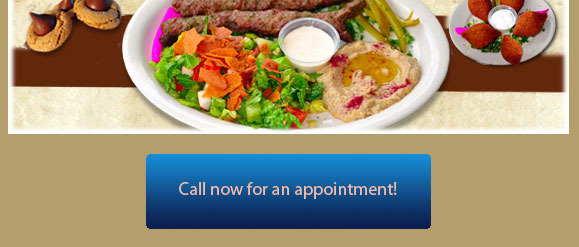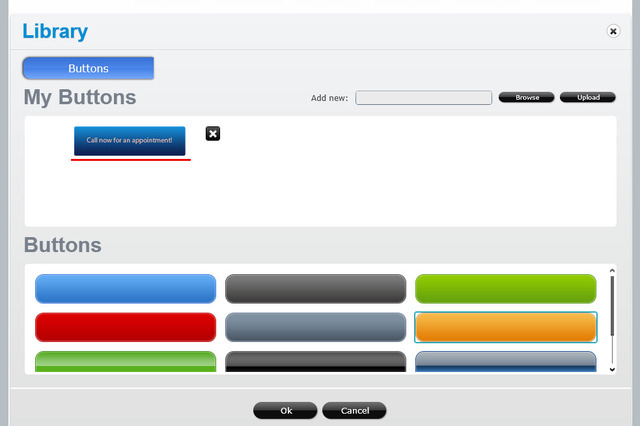How to use a “button” widget
A colorful button or a custom attractive graphic is a great way to grab your mobile visitor’s attention and prompt them to do something: call you, visit another page, fill out a form to get on your marketing list, write a review about your business, or promote you on social networks.
The Button widget is a universal and flexible way to link to an action.
The Button widget can link to an external URL, a page, a phone number, etc (depending on what you set for the button on the edit page).
You can choose one of the buttons from our library, or design and upload your own.
When using a button from our library, simply add your “call-to-action” text (“Please call us at..”) into the Text field:
When using your own custom graphic, include your call-to-action text as part of your graphic, and leave the Text field blank:
Your custom graphic can be of any shape or size. Here is an example of a nice big graphic that was used for a button (“Now share this coupon with friends”):
will generate this:
Upload a custom button by clicking on the Change link in the Button widget: