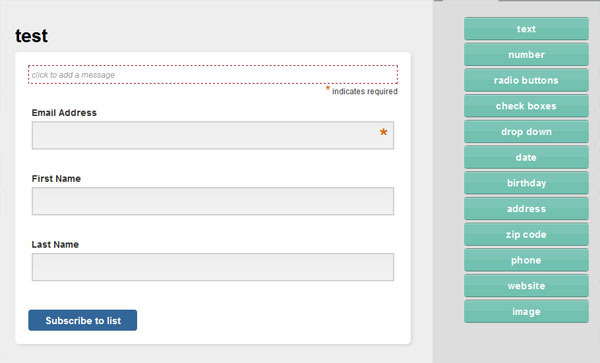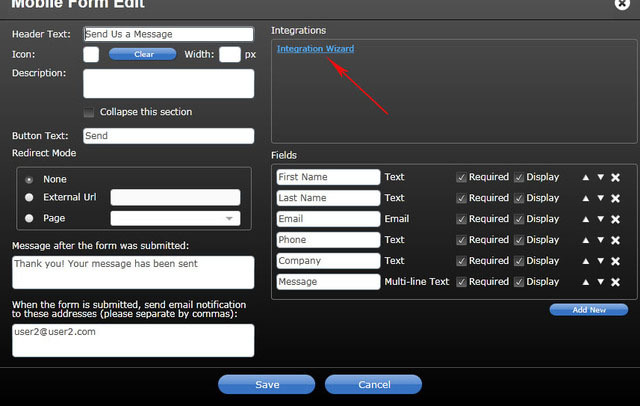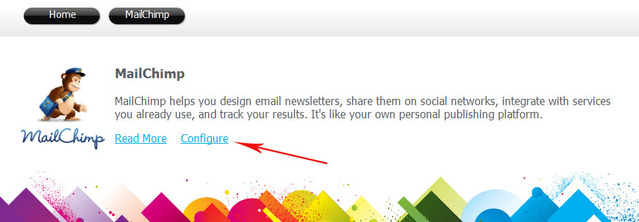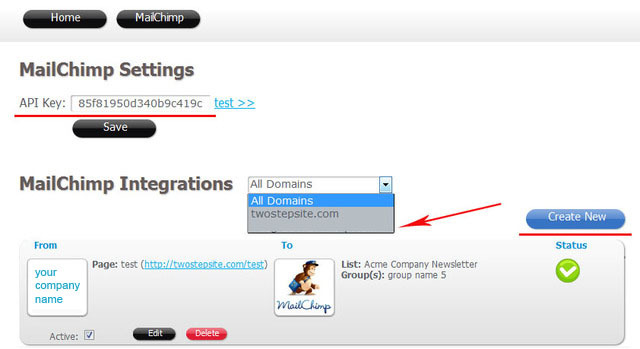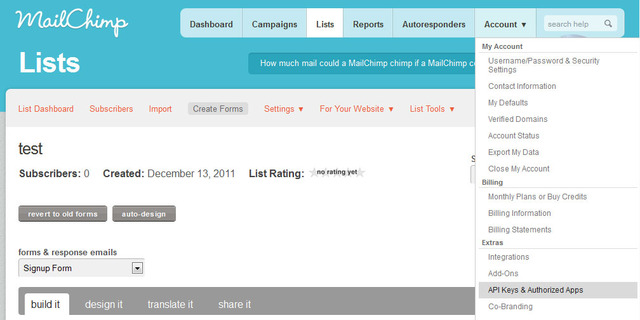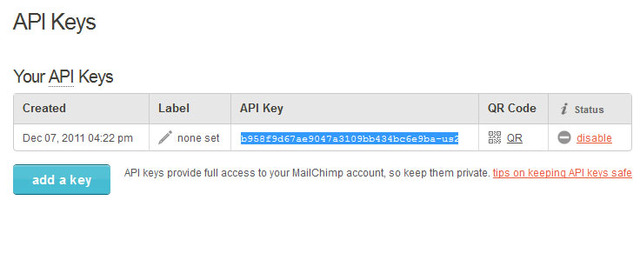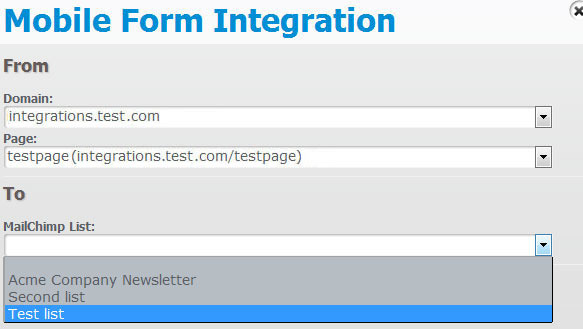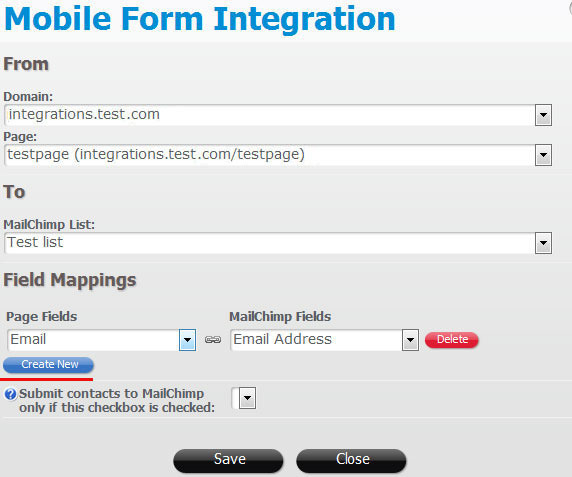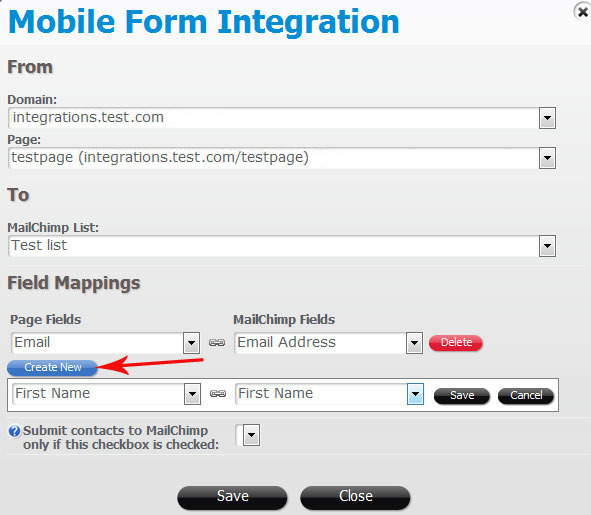How to configure the integration between Mailchimp account and a mobile form.
How to configure the integration between Mail chimp account and the mobile form.
Our platform helps you to integrate potential leads that come from your mobile forms into the powerfull 3-d part marketing tools (like MailChimp, etc.)
First, let’s mention that in your Mailchimp account you can add custom fields to your lists:
To configure the integration of your Mailchimp account and a mobile form, open the mobile form edit window and click the “Integration Wizard” link:
Then click on “Configure”.
Put your mailchimp API key:
You can find the API key in your Mailchimp account: account -> extras ->API Keys & Authorised Apps.
Copy and paste it to the API key field on the Mailchimp settings window. Then in the dropdown select the domain you want to integrate and click the “Create new” button.
In the Mobile Form Integration window select a MailChimp List you want to integrate with:
and then set up the field mappings (e.g. “connect” the fields on your mobile form to the attributes (fields) in MailChimp):
By default the email field of your mobile form always mapped with Mailchimp email field.
You’re done!